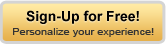Group Information
| Last Activity: | 6 Months Ago |
| Group Leader: | Slott |
| Moderators: | None |
| Submissions: | Open |
| Group Visitors: | 110,633 |
| Founded: | March 20th, 2013 |
Top Contributors
Recently Active Members
Recently Joined Members
Making Brushes
Slott says:
20 Months Ago
Ever wanted to make a custom Brush for PhotoShop, this how I made my fog brush.1/ google for a single cloud image against a blue sky and save as cloud.jpg
2/ Load cloud.jpg into PhotoShop the adjust the image width and height size too 200 x 200 pixels by either going to Image/Image Size or Pressing Alt+Ctrl+I
3/ Now Press Ctrl+I to invert the image.
4/ Select the Magic Eraser tool and delete all back round pixels that formed the blue sky. The back round should now be an empty grey and white chequer.
5/ Centering, goto the image layers on the lower right, right click on the cloud with the grey/white chequer and select pixels. The main image should now have a flashing line around it. Ctrl+X to delete, Crtl+V to paste, Ctrl+T to move and resize.
6/ When your happy with the image size,
goto Edit/Define Brush Preset and save your new brush as cloud.jpg. Done!
Now load in an image you would like add little fog to, press Ctrl J to duplicate your image layer.
On the left hand toolbar, Select the Dodge tool, then by right clicking on the image scroll down the brush set until you find your cloud brush, it should be the last one. Adjust the slider at the top of the brush set to your required brush size.
I tend to use a larger brush size than the actual image I'm working on and then with a circular and continual left clicking paint on white fog. Reduce the brush size when filling between the trees say.
robertvincent says:
7 Months Ago
Wow these are really nice steps, and easy to understand. If here images were added then it would be more understandable. You must be a member of this group to post replies.
Please first join this group by clicking the bright green buttonnear the top of the right sidebar, then refresh this page.